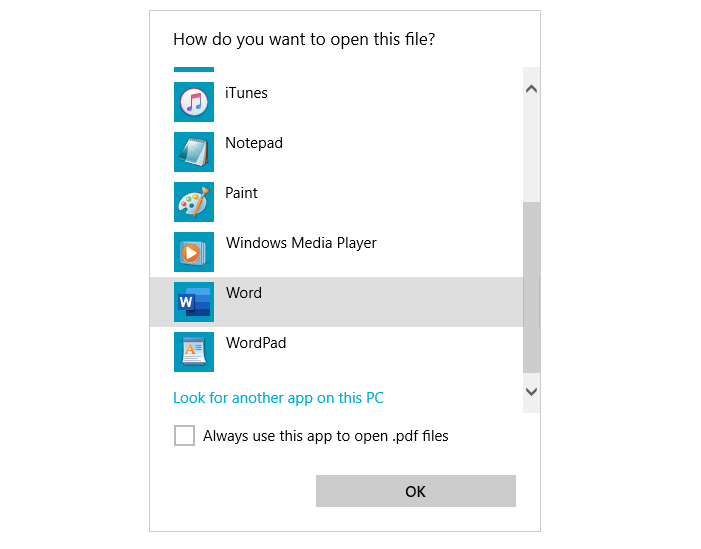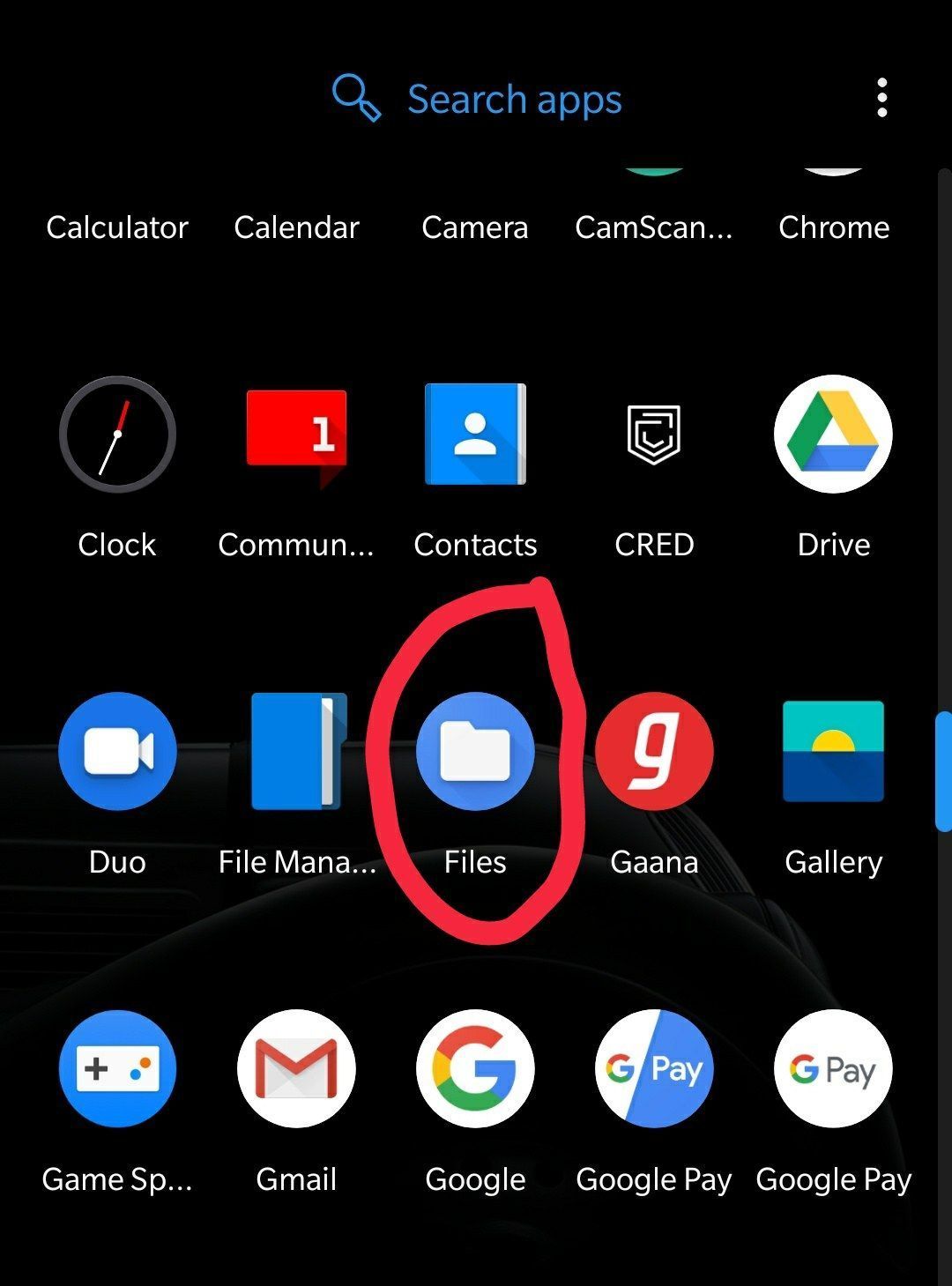Learn more about JetStream AI with this Service Bureau Case Study.
How to Edit a Scanned PDF Document
As we know, the PDF format allows you to have a defined framework document; in other words, its content is fixed and cannot be altered. This characteristic can be beneficial for different purposes, for example, when you want to protect the content from getting manipulated but on occasions, you may need to make some adjustments or changes to the content. Especially when it comes to a scanned document that might have gotten scanned as an image and turned later into a PDF, it can be unclear how to edit it.
If you have a document in PDF format and you want to edit its content, there are several ways in which you can do this. In this article, we will show you how to do it with:
- With Adobe
- With Word
- With Google Docs
- With other online tools
How to edit PDF documents with Adobe
Editing PDF documents with Adobe can be done in several ways. The first way is through Adobe Acrobat itself. To be able to edit a document through Adobe Acrobat you will need to have an account registered on their website and have a paid subscription to their services, keep in mind you can always get a free trial.
Afterward, you can log in to the website, the desktop program, or the Adobe Acrobat app and open or upload your file. In there, you will find the menu Tools, and in there the option Edit PDF. Adobe Acrobat uses OCR or Optical Character Recognition, which automatically detects text in your PDF and makes it available for editing. Make sure to have the correct language set in the OCR option of your document.
How to edit a PDF in Word (Microsoft Office Word)
Editing PDFs using Microsoft Office Word is the second option using
Microsoft Office Word. With this option, you can convert your PDF file to a .doc file, be able to edit it, and afterward convert it back to PDF if you will. Keep in mind that you need to have the Word program on your computer and a Microsoft license.
The first step is to locate your file in your computer and before you open it, right-click it and select the option
Open with… There you will be displayed a list of computer programs, select Microsoft Office Word and click OK. Word will convert your pdf to an editable .doc document. Depending on the specific characteristics of your document, the display might change.
Once you are done editing the document, to convert it back to a PDF document just go to the menu File, then to Save As, and underneath the file name box, you will see a fold-out menu that indicates the format of the document, which currently will state Word Document (*.docx). Just click on it and you will see the other format options. Select PDF and then Save. Your document will become a pdf document again.
How to open a PDF in Google Docs
Our third option is quite similar to the second. For this purpose, by using google docs to open and edit PDFs. This way you can turn a pdf into a google doc. In order to do this you need to have a Google account and have the PDF document uploaded to Google Drive. First, you need to find the document and, before opening it, click on the three little dots next to the file name or More actions.
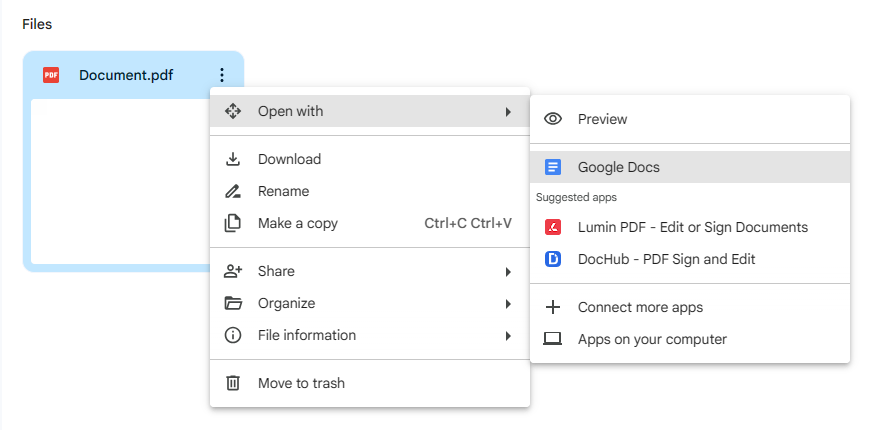
The next step is to click on Open with… A second menu must show up next to it, then select Google Docs. Your document will open ready to be edited. As with Office Word, keep in mind that your document’s display might change in some way.
Continue to edit your document and when you are done, if you need it back to PDF format, just click on
File
(underneath the document’s title). Next, click on
Download, this will display a couple of options, select
PDF document (.pdf). Your document will be downloaded to your computer in PDF format.
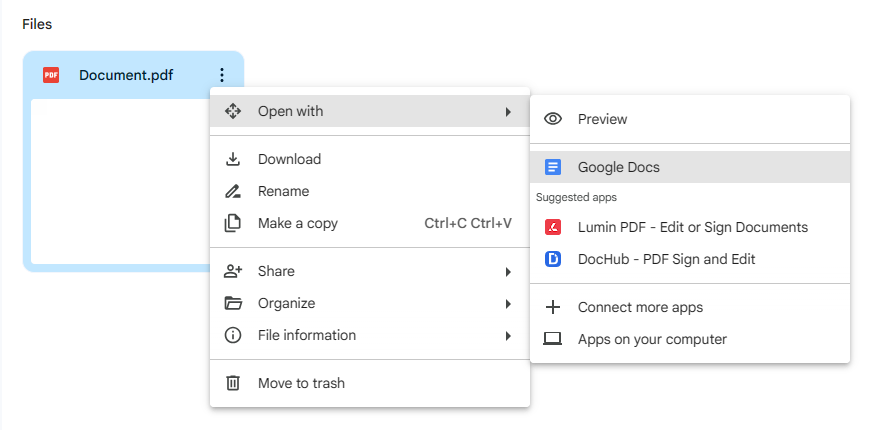
Editing PDF documents with other online tools is the last and final option, to use an online website to edit your document. For this purpose, you can use sites such as DocHub or Pdf2Go. DocHub is completely free, no matter the use of your document. Pdf2Go on the other hand has a free version that allows you to do basic editing to your document, but for more tools, you might want to get a paid upgraded version subscription.
How to edit your scanned documents on these websites is very simple and similar. Simply go to the chosen website and you will find on the main page a big box that allows you to drag and drop the desired file, otherwise, you can also select it from your computer files by clicking on the button
Select a document or
Choose file.
The document will be uploaded to the website and you can edit it automatically. To finish, save the changes and download the file to your computer.
Conclusion
Using the PDF Adobe Reader editor enables you to access a large amount of tools to make any change necessary to your document that no other program has, but for this purpose a paid subscription is required. Alternatively, Microsoft Office Word is such an everyday computer program that many people already have a paid license, so there is no need to pay extra. Also, the program allows you to work offline from your computer, tablet, or smartphone. But there’s always the possibility of the display of your document getting a bit altered when you convert and reconvert the file.
If you don’t have a Microsoft Office license, but you do have a Gmail account, you can also use Google Docs to edit your document from your computer, tablet, or smartphone; it works pretty much like Word, just remember that you need an internet connection. Lastly, if you have none of the three accounts or licenses listed above, you can always try one of the websites that provide free access to their tools as well.
Learn More


About interScan
At interScan, we aim to provide the most innovative, efficient and robust range of document imaging and document management solutions.
With more than 5 years of experience with document scanning solutions, scanners and service. interScan also branched into AI with JetStream, and interScan is trying to revolutionize Intelligent Document Processing.
Request a Demo
We are excited to answer any questions and can provide virtual demonstrations, document testing and free trials.