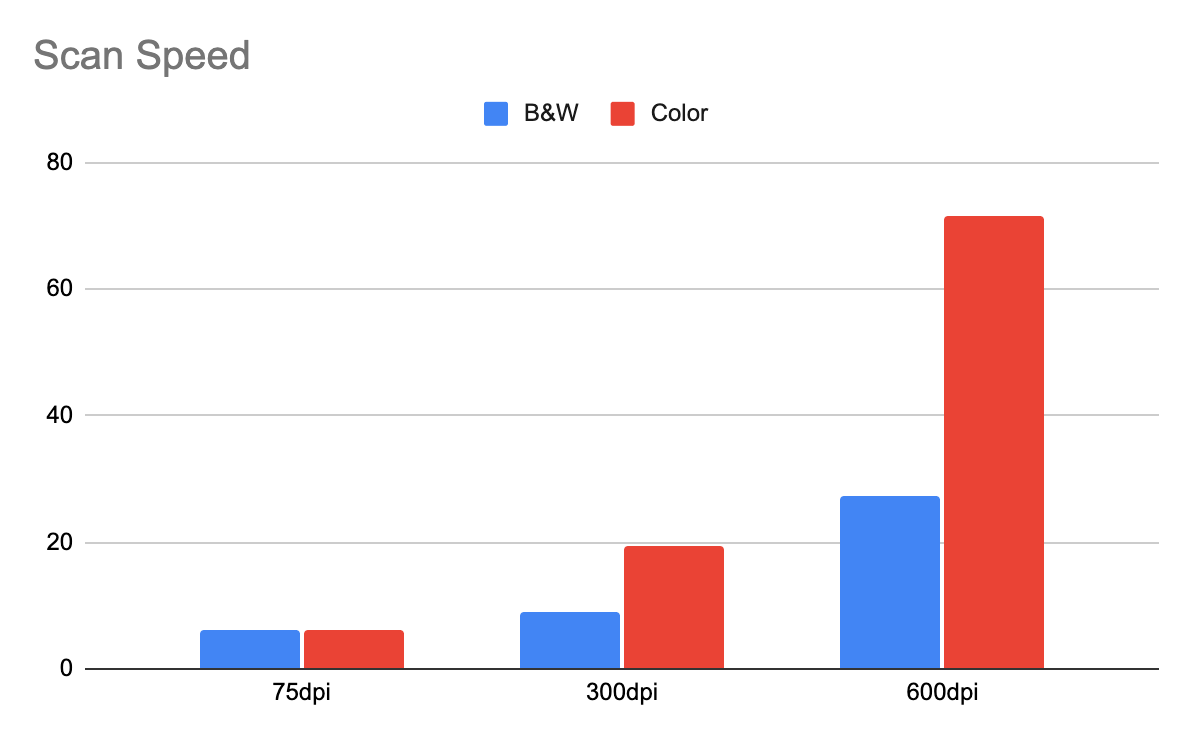Learn more about JetStream AI with this Service Bureau Case Study.
Best Resolution for Scanning Documents
If you want to scan a document and you are wondering what is the best resolution for document scanning, then you should consider several factors: the type of document, what you are going to do with the document afterward, and the size of the document.
DPI for scanning documents
The measurement used for the resolution of scanned documents is called DPI (Dots Per Inch). This directly refers to the amount of dots that compose the image in the span of one inch. In other words, this means that it is the count of dots of ink present in an image, printed or not, in the space of 1 inch.
As expected, the more dots per inch the higher the resolution, and the better the image looks. By contrast, the fewer dots an image has, the lower the resolution, which makes the image seem less defined.
This must not be confused with PPI (Pixels Per Inch) since a pixel represents a measurement of an electronic image and the DPI represents the amount of dots that can be placed in a physical real-life inch. A pixel on the other hand is the smallest unit found in a digital image, but this doesn’t necessarily have a real-life equivalent in size like the dots do. This is the reason why the measurement DPI is used for scanned documents and other printable files.
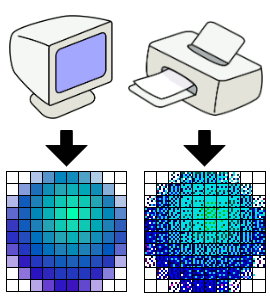
Best DPI for scanning: 300 DPI vs 600 DPI
The simple answer is that the higher the resolution (the DPI), the better the image quality. But it’s important to note that in certain cases there’s no real need for higher resolution, for example, for a text-only document. Long story short, 300 DPI is a fine resolution: any text size 10 or more should be perfectly readable, any image should be high-quality looking, the scanning time will be relatively short and the file size will not be too large. Increasing the DPI above 300 might not make a noticeable difference.
On the other hand, if you want your images to be the highest quality possible or if you plan to reprint your scanned document in the future and want it to look high definition, the higher the resolution, the better. The problem is that the higher the resolution is, the longer it will take to scan, and the larger the document will be because more dots are being scanned. So if you have a lot of pages to scan, you should consider not going overboard with the DPI, as Graph 1 shows.
The difference in file size between a 300 DPI vs 600 DPI document can be doubled or even quadrupled, depending on the specific characteristics it may contain. It’s important to consider that the amount of color in your document may also influence the size of the document and scanning time. Black and white text-only documents are quicker to scan and are smaller in size.
As we can see in Graph 2, the kilobytes in a PDF increase dramatically when a scanned document contains color images in a high DPI. In contrast, black-and-white documents do not increase in size substantially, regardless of the DPI used to scan.
Conclusion
To wrap it up, 300 DPI is on average the best resolution to scan standard documents. If your document has a font less than 10 points, 400 or 500 DPI, depending on how small it is, would be better but for fonts that are bigger than size 10, 300 DPI is in most cases readable. For documents with images or photographs, around 600 DPI is a good enough resolution, most of the time. But if you plan to reprint those images, it would be a good idea to scan them in the highest resolution possible.
Once again, the higher the resolution, the higher the size, and by extension the more difficult and longer it might take to manipulate, download, and share the document. Keep in mind that scanning a document in a very high resolution only makes sense if you have big colored images, if you are planning to reprint it, and if you want them to look high definition. You can always print a sample of your scanned document
Learn More


About interScan
At interScan, we aim to provide the most innovative, efficient and robust range of document imaging and document management solutions.
With more than 5 years of experience with document scanning solutions, scanners and service. interScan also branched into AI with JetStream, and interScan is trying to revolutionize Intelligent Document Processing.
Request a Demo
We are excited to answer any questions and can provide virtual demonstrations, document testing and free trials.